|
|
>
|
|
How to create an aircraft CSV file for import
|
|
|

Broadly speaking, there are two groups of people who import their flight data into Safelog:
- Those who used our transition service through we were given data files from your previous logbook software and then we returned to you usually a pair of CSV files to import into Safelog and
- Everybody else.
If you're reading this, you probably fall into the second category. Probably you're trying to do something like importing a CSV (or Excel) file yourself and that's fine - Safelog has
powerful tools to make this easy.
However, as you'll see, if you import just a file full of flights, Safelog will prompt you each time it encounters a new aircraft registration. This means that you'll have to
go through the process of telling Safelog about each aircraft and aircraft type individually as you import.
While this works, in some cases it may be tedious. Because of this, for users of our transition service, we generally provide a separate "aircraft" csv file that they can
easily import that does this work for them. We can't always necessarily fill in all of the aircraft characteristics as often the "donor" logbook doesn't contain full info,
but the aircraft CSV file we send is enough to get the using going more or less quickly.
This page describes how you can create your own aircraft csv import file to mimic the one that we send out to our "transition service" users. As you'll see, the format is quite
simple, though you must follow it exactly as the system will be expecting exactly the format we have specified.
Ok, without further ado, check out a sample:
Click here to download the sample aircraft import CSV file
For those of you who are more comfortable (and very careful) with working with text files, this screenshot from our editor should give you a pretty good sense of what we want inside the
file itself:
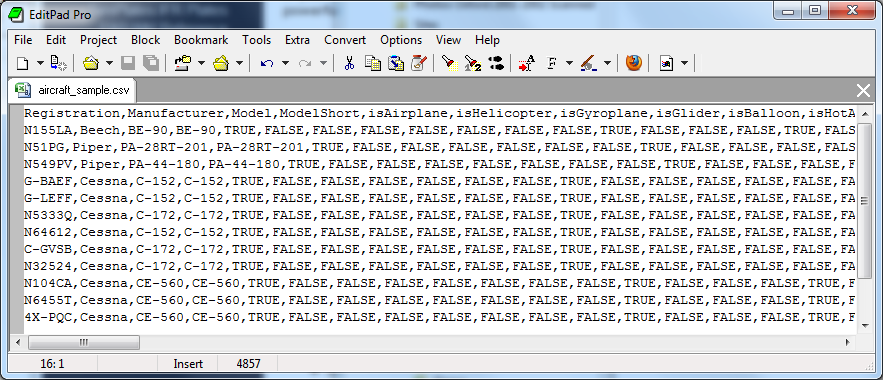 What you want to do is to get your aircraft into this format. You can do this by editing the above CSV file in MS-Excel, removing the sample aircraft provided,
and inserting your own aircraft instead. When you save it in excel, you MUST BE SURE TO SAVE IT AS A CSV FILE.
What you want to do is to get your aircraft into this format. You can do this by editing the above CSV file in MS-Excel, removing the sample aircraft provided,
and inserting your own aircraft instead. When you save it in excel, you MUST BE SURE TO SAVE IT AS A CSV FILE.
A few notes:
- We strongly recommend that you use complete aircraft registrations - such as N123AB and not 123AB and not 3AB. This will help keep your logbook nice and tidy in
the future.
- Safelog will dynamically create new aircraft types from these aircraft records.
- Safelog will match up aircraft in this list to aircraft the flightlog csv that you presumably want to import next by the registration. These must match exactly.
- The CSV format provided here has some but by no means all aircraft characteristics. It is in your best interest to correctly set these aircraft characteristics for
aircraft that you import as this will; help Safelog make intelligent analysis of your flights. For example, if you are an FAA pilot and specify "Airplane", "Single-Engine", and "land", then
Safelog wil be identify the aircraft as an "ASEL" aircraft. But, that's just the tip of the iceberg. The nice thing is that in excel, you should be able to
set many characteristics quickly.
- The order of the aircraft in the file does not matter. However, EACH AIRCRAFT MUST HAVE A UNIQUE REGISTRATION.
- However, it's obviously crucial that you import this file BEFORE you import your flight log.
- Give simulators a unique registration. For example. "SIM-B737-800". Treat sims like any other aircraft in that regard.
That's pretty much it. If you have questions, please ask and we'll be happy to help.
 |
Confused? If all this talk of CSV files and so forth has you confused, don't worry. There's an easy alternative: Simply start with a blank copy of Safelog, go
to the 'Aircraft' screen, and add the aircraft from your existing logbook one by one. This takes a bit of time but it ends up with the same or even better result and plus you also have an opportunity to get those
important characteristics just right so that Safelog can perform maximally useful analysis for you in the future.
|
|
|
|
|
|
|
|
|

