|

This is the Safelog Offsite Backup Tour. It's a very short tour because the Offsite Backup functionality itself is simple and easy to use. If you purchase a Safelog Offsite Backup subscription, this functionality will become available for you to use.
The actual screenshots you may see in your version of the software may vary slightly from what you see here, but the basic idea will generally be very much the same.
It's basically very simple. After you click on the "Offsite Backup" icon or link in Safelog, your credentials will be verified and you will see a page like this:
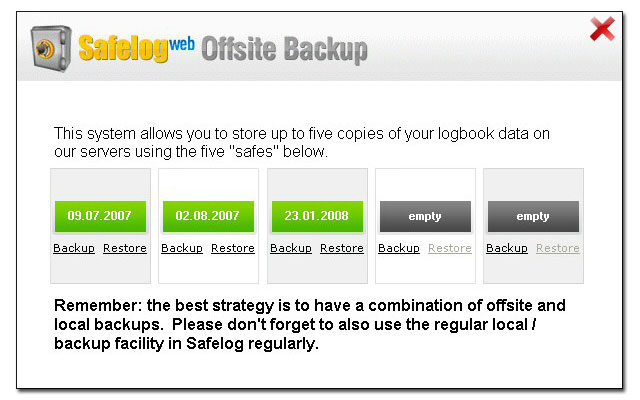
This page shows the five "safes" in which you can store your logbook copies. The sample screenshot above shows three safes (the three on the left, in green) with backups already in them and three that have not yet been used.
You can backup your existing data to any of the five slots by clicking on its backup button. If you you were to select any occupied slot, you would overwrite the backup that is already there (you will of course br prompted to confirm that that is what you really want to do). After you click on a backup button, a copy of your logbook will be sent to the server. This process generally will take a few minutes, depending on the speed of your internet connection and the amount of data that you have.
It you want to restore and old logbook backup, it's just a matter of clicking on a 'restore' button on one of your safes. Typically, restore will need to be done only after reinstalling the software on a new PC, for example. Remember, restoring will wipe out whatever you have on the PC currently, so this is only to be done when you are sure that you need to recover old data.
The process really couldn't be simpler. We've done all the hard bits behind the scenes so that you can easily have a place to store a copy of your vital logbook data. The service is quite inexpensive. Why not subscribe today and give yourself that extra peace of mind.
|

