|
The
Purchase process for GroundSchool in more detail
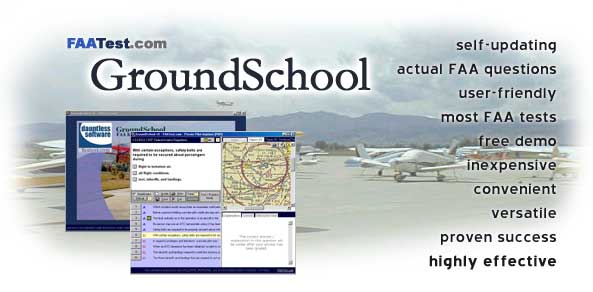
Try
Before you Buy?
Part of
the strength of our method of selling our software is that you can actually
try the software to evaluate it to see if it meets your needs BEFORE
you buy it. This works well for both of us--you won't end up buying
something you don't like, and we are spared you buying something you
may not like! Additionally, you can see if the thing works on your particular
system as well as you'd like before you buy it. For this reason, please
understand that once an unlock code has been issued, there are no refunds
available.
Which
Licence Should I choose?
Basically,
if you have not unlocked the software at all yet, you want to purchase
an INITIAL licence, which costs $29.99. This gives you a code which
will let you unlock any ONE of the following nine test banks:
- Private
/ Recreational Pilot
- Instrument
Rating (IFR)
- Commercial
Pilot
- Flight
Instructor (includes Fundamentals of Instruction)
- Airline
Transport Pilot
- Flight
Engineer
- Aviation
Mechanic: General
- Aviation
Mechanic: Airframe
- Aviation
Mechanic: Powerplant
If you
have purchased one of the test banks before and want to unlock an ADDITIONAL
test bank (say, Instrument Rating after Private/Rec Pilot), then you
should purchase an ADDITIONAL TEST BANK UNLOCK llicence for that additional
test. Each additional test bank costs $24.99.
Note:
You may have seen some text referring to "INITIAL," "VERTICAL,"
and "LATERAL" licences. We have since simplified our licence
scheme to simply "initial" and "additional test"
licences in order to simplify things. Please make sure you LiveUpdate
your software to get the latest version. You may also have seen that
we used to sell licences for individual tests, say "Private Pilot
Airplane." We now give you the whole bank for the same price. Better
value for you!
You may
notice that nowhere in the order process does it ask you which test
bank you want to unlock. This happens afterward, when you actually type
the code into the software and it connects to our unlock servers to
verify your registration.
After
Clicking the "Order" Button
Ok, so
you've selected the appropriate item from the list below and have clicked
on the Order button. This takes you to a shopping cart screen where
you can confirm the item and price of what you have selected. Continue
past this screen as appropriate.
Credit
Cards and Security
The easiest
and best way to order is by credit card through this screen. As of this
writing, in 5 years of operations, we have had zero cases of credit
card irregularities. Nevertheless, we understand that some of you may
be hesitant to send your credit card via the Internet. At the bottom
of the order screen are option buttons which you can select if you wish
to pay by alternate means, including by phone, fax, PayPal, etc.
Again,
let us stress: we've never EVER had problems with the secure, fully
automated, on-line credit card system, and we strongly encourage you
to order in this way. The other ways require manual intervention to
process and thus take longer and, in some cases, the company that handles
orders for us charges a premium for ordering in those ways.
This takes
you to an 'order information' screen. This screen asks for your personal
information with regards to the order. Fear not--this screen is encrypted
/ secure. If you don't see the reassuring lock/key symbol in your browser
at this stage, it's likely because the page you're viewing is in a browser
frame at the moment--most browsers display only the security level of
the outermost frame, even if inner frames are encrypted/secure.
|